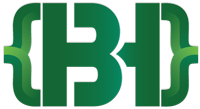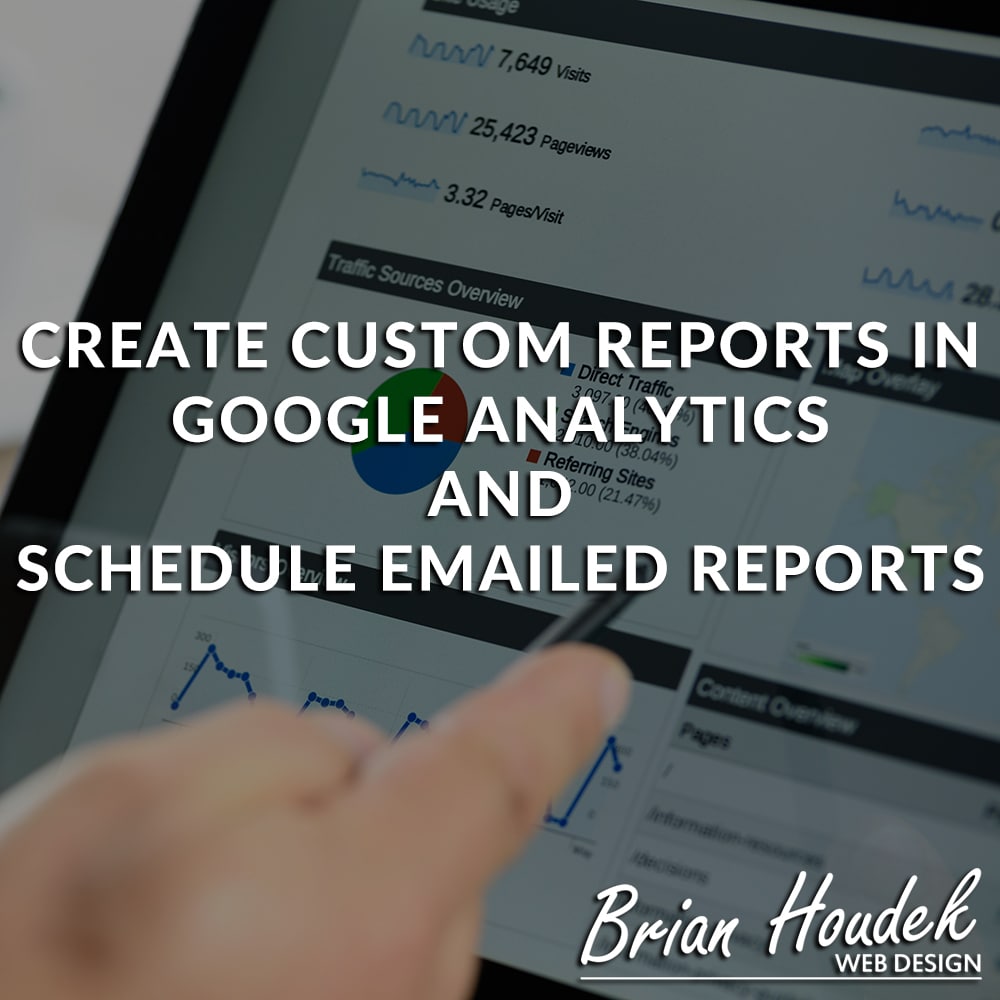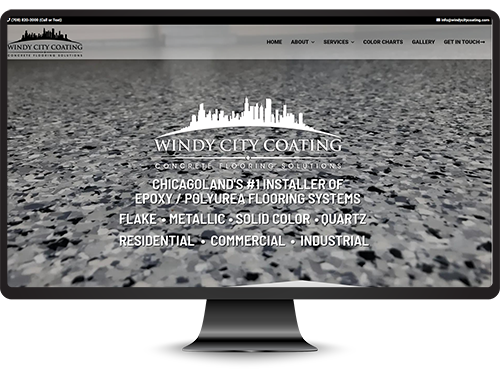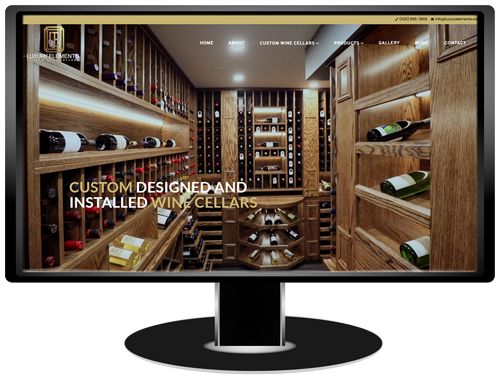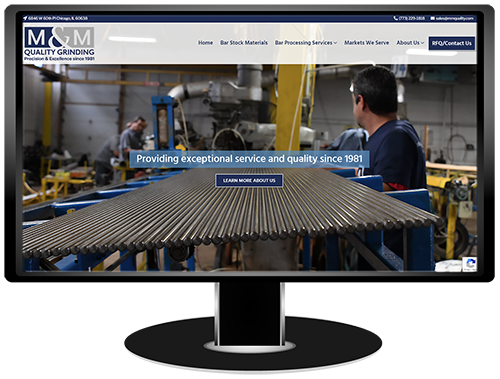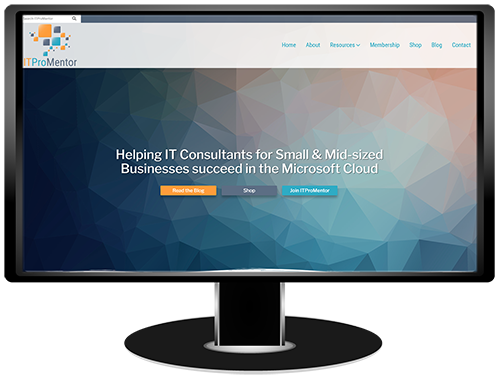Google Analytics is the best way to see who is visiting your website, where they came from, what they did on your website and more details on their overall interactions with your website. I install Google Analytics on every website I build, but very few of my clients actually monitor the statistics it provides. While Google Analytics can seem overwhelming due to the wealth of information it provides, I’m going to show you how to create a custom report that will simplify these statistics. Even better, Google Analytics allows the ability to schedule this report to be emailed on a scheduled basis (once, daily, weekly, monthly, quarterly).
To create a custom dashboard on Google Analytics first pull up your websites Google Analytics page and click on ‘Customizations’ beneath ‘Home’, then select ‘Dashboard’. When you click the Create button you will be given the option to create a blank dashboard or use their starter dashboard, which has some of the most common widgets all ready to go. You can add up to 12 widgets. How you choose to set up your dashboard is entirely up to you. Widgets pull information stored in Google Analytics and display that information as a number, graph, map, table, pie chart or bar graph. Some common examples are Users (Total Visits), % New Sessions (New Visitors), Users By Source (If a user clicked a link to visit your website rather than typing in the URL, where did they click that link), Sessions by City (Where do your visitors live), Sessions by Keyword (What term did they search for to find your website) and the list goes on and on.
Lucky for you, I have created a pretty great custom dashboard that you can easily import into your Google Analytics account by simply clicking this link. The widgets I created give a pretty good overview of how many people visited your website over a 1 week period, new vs returning visitors, most popular days of the week, what they searched for, where they came from, how much time they spent on your website, what browser they were using and the type of traffic (paid/organic/direct/referral).
Who wants to login to Google Analytics every day and stare at numbers? I certainly don’t, so I setup reports to be emailed out on a weekly basis in PDF format. All you have to do after you create your custom report is click on the email button above the report. You can choose who you want to send the report to (you can add multiple emails by separating them with a comma), write a subject, message and decide how often you want the report to go out (once, daily, weekly, monthly, quarterly). After that sit back and let your reports come to you!
I highly recommend if you have a website with Google Analytics you click through all the different options you have. You can do a lot more than creating reports. If you want to learn more about the power of Google Analytics and how to use the information gathered to improve your business, please contact me today. I’d love to help you out.